Organizing your Music for iPod
I used to consider myself a cleanliness freak (like Monica Geller of F.R.I.E.N.D.S fame) ; atleast when it comes to keeping MP3s and JPGs in my laptop. But after I bought an Apple iPod, I realized how messed up my music collection was. Songs were poorly named as SUMME~69.mp3 or even worse Track1.mp3. Nirvana's song All Apologies was tagged under the genre Blues while a gazillion others had no artist whatsoever.
All these attributes (meta-data) that is stored in these MP3 songs are called ID3 tags. There's a whole Wiki page explaining what it is. To a lay-man, these are the attributes that your iPod uses to arrange music, based upon the Genre, Artist or Album. Even if you are a music buff, it'd be a herculean task to update all your music manually. I gave up after Googling attributes for just 2 or 3 songs and manually editing its tags. It was such a pain !!
So instead of googling the attributes for the songs, I decided to search tools on the net that'd make my life easier. Here in this post, I'll explain how you can organize as well as enhance your giga-bytes of assorted MP3s.
I found tools such as MusicBrainz Picard and TagRunner which when used in combination, makes a lot of work easier for you. Picard is a free-ware while TagRunner is a share-ware and needs to be bought after a brief period. However this useful social-service site helped me 'crack' a way out. Search for 'TagRunner v2.0.0.16' and download what they have to offer. Replace the exe file with the one already installed in TagRunner directory, and you are done!
Firstly, I suggest you to keep a separate place-holder for your 'tagged' music, so that you don't end up having duplicate MP3s. For this change the settings in Picard (File -> Options -> Directories) by selecting the shown check-box and entering the new place-holder path.
 There are various other options that you can set like the naming conventions, ID3 Tag versions, etc. Select your entire assorted music collection and leave it upto Picard to take care of it. This can be done by selecting the directory (File -> Add Directory). Leave it to run for as long time as it needs (probably overnight). It will look up various sources in the internet and arrange your songs based upon the Artist and the Album. Some of the MP3s may remain untagged, so don't worry about them. Once everything is done, select all the Albums and click 'Save track/album' as shown below. You will also get to know the missing songs of the albums by clicking on the expandable 'Albums' button here.
There are various other options that you can set like the naming conventions, ID3 Tag versions, etc. Select your entire assorted music collection and leave it upto Picard to take care of it. This can be done by selecting the directory (File -> Add Directory). Leave it to run for as long time as it needs (probably overnight). It will look up various sources in the internet and arrange your songs based upon the Artist and the Album. Some of the MP3s may remain untagged, so don't worry about them. Once everything is done, select all the Albums and click 'Save track/album' as shown below. You will also get to know the missing songs of the albums by clicking on the expandable 'Albums' button here.
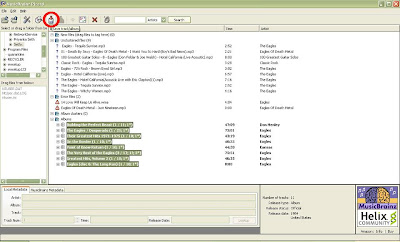 Now since your music collection is getting sorted out, its time to add correct tags like Artist, Genre, Year of Release as well as Lyrics and the Album Art. To do this you need to use the other software I mentioned - TagRunner. Open it and add the newly sorted directory in it (Add -> Add Folder (Recursive)) and click 'Next'.
Now since your music collection is getting sorted out, its time to add correct tags like Artist, Genre, Year of Release as well as Lyrics and the Album Art. To do this you need to use the other software I mentioned - TagRunner. Open it and add the newly sorted directory in it (Add -> Add Folder (Recursive)) and click 'Next'.
 This will search for various necessary Tags, Lyrics and Album Arts. Once all the songs are done, save it and exit.
This will search for various necessary Tags, Lyrics and Album Arts. Once all the songs are done, save it and exit.
Now you can import all these songs into iTunes and put it in your iPod. You will see a clean and organized music world now !! Enjoy !!
So instead of googling the attributes for the songs, I decided to search tools on the net that'd make my life easier. Here in this post, I'll explain how you can organize as well as enhance your giga-bytes of assorted MP3s.
I found tools such as MusicBrainz Picard and TagRunner which when used in combination, makes a lot of work easier for you. Picard is a free-ware while TagRunner is a share-ware and needs to be bought after a brief period. However this useful social-service site helped me 'crack' a way out. Search for 'TagRunner v2.0.0.16' and download what they have to offer. Replace the exe file with the one already installed in TagRunner directory, and you are done!
Firstly, I suggest you to keep a separate place-holder for your 'tagged' music, so that you don't end up having duplicate MP3s. For this change the settings in Picard (File -> Options -> Directories) by selecting the shown check-box and entering the new place-holder path.
 There are various other options that you can set like the naming conventions, ID3 Tag versions, etc. Select your entire assorted music collection and leave it upto Picard to take care of it. This can be done by selecting the directory (File -> Add Directory). Leave it to run for as long time as it needs (probably overnight). It will look up various sources in the internet and arrange your songs based upon the Artist and the Album. Some of the MP3s may remain untagged, so don't worry about them. Once everything is done, select all the Albums and click 'Save track/album' as shown below. You will also get to know the missing songs of the albums by clicking on the expandable 'Albums' button here.
There are various other options that you can set like the naming conventions, ID3 Tag versions, etc. Select your entire assorted music collection and leave it upto Picard to take care of it. This can be done by selecting the directory (File -> Add Directory). Leave it to run for as long time as it needs (probably overnight). It will look up various sources in the internet and arrange your songs based upon the Artist and the Album. Some of the MP3s may remain untagged, so don't worry about them. Once everything is done, select all the Albums and click 'Save track/album' as shown below. You will also get to know the missing songs of the albums by clicking on the expandable 'Albums' button here.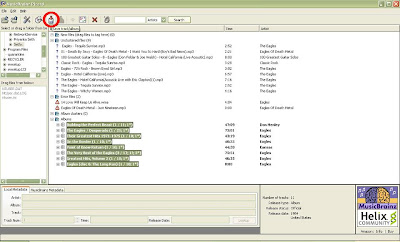 Now since your music collection is getting sorted out, its time to add correct tags like Artist, Genre, Year of Release as well as Lyrics and the Album Art. To do this you need to use the other software I mentioned - TagRunner. Open it and add the newly sorted directory in it (Add -> Add Folder (Recursive)) and click 'Next'.
Now since your music collection is getting sorted out, its time to add correct tags like Artist, Genre, Year of Release as well as Lyrics and the Album Art. To do this you need to use the other software I mentioned - TagRunner. Open it and add the newly sorted directory in it (Add -> Add Folder (Recursive)) and click 'Next'. This will search for various necessary Tags, Lyrics and Album Arts. Once all the songs are done, save it and exit.
This will search for various necessary Tags, Lyrics and Album Arts. Once all the songs are done, save it and exit.Now you can import all these songs into iTunes and put it in your iPod. You will see a clean and organized music world now !! Enjoy !!

Good Work !!! It will really help people. For editing tags I use "godfather" which is free and with lots of options for editing tags.
ReplyDeleteThanks anonymous!!
ReplyDeleteGodfather looks like a powerful option too !! Thanks, I will try that out and may be post something new.
Cheers !!
I keep listening to the news speak about getting free online grant applications so I have been looking around for the best site to get one.
ReplyDeleterH3uYcBX
amazing stuff thanx :)
ReplyDeletesdfgv
ReplyDeleteIf somebody wants expert take on the main topic of blogging next I advise him/her to go to this site, continue the fussy job.
ReplyDeleteIndian songs