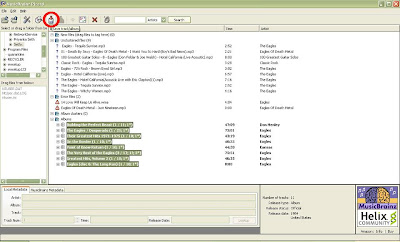Apple iPod Touch - The new generation of iPods
iPod Touch = iPhone - phone

Yeah, thats the first impression you get if you have a look at it for the first time! Its an all new gadget thats released by Apple. It is not just a music player but comes very close to be called a PDA. The main features of iPod Touch with a Video Tour can can be seen at Apple's site.
- Multi-touch interface - The revolutionary technology that made iPhone a hit is now on one amazing iPod.
- Gorgeous 3.5-inch widescreen display - Touch your music in Cover Flow and watch video on a stunning, widescreen display
- Wi-Fi web browsing - Browse the web with Safari and watch YouTube videos on the first-ever Wi-Fi iPod.
- Music downloads from iTunes - Search, preview, and buy songs from the iTunes Wi-Fi Music Store on iPod
Multi-touch
 iPod touch features the same revolutionary interface as iPhone. Built to take full advantage of the large 3.5-inch display, the multi-touch interface lets you control everything using only your fingers. So you can glide through albums with Cover Flow, flick through photos and enlarge them with a pinch, or zoom in and out on a section of a web page. And iPod touch features a touchscreen QWERTY keyboard perfect for browsing the web in Safari, searching for videos on YouTube, finding music on the iTunes Wi-Fi Music Store, entering calendar events, or adding new contacts.
iPod touch features the same revolutionary interface as iPhone. Built to take full advantage of the large 3.5-inch display, the multi-touch interface lets you control everything using only your fingers. So you can glide through albums with Cover Flow, flick through photos and enlarge them with a pinch, or zoom in and out on a section of a web page. And iPod touch features a touchscreen QWERTY keyboard perfect for browsing the web in Safari, searching for videos on YouTube, finding music on the iTunes Wi-Fi Music Store, entering calendar events, or adding new contacts.
Ambient Light Sensor
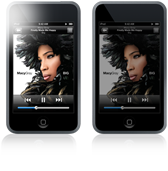 The iPod touch display has an ambient light sensor that automatically adjusts brightness to suit the ambient light in your surroundings. The result? A better experience for you and battery-saving efficiency for iPod touch.
The iPod touch display has an ambient light sensor that automatically adjusts brightness to suit the ambient light in your surroundings. The result? A better experience for you and battery-saving efficiency for iPod touch.
Accelerometer
 An accelerometer detects when you rotate iPod touch from portrait to landscape, then automatically changes the contents of the display, so you immediately see the entire width of a web page, your music in Cover Flow, or a photo in its proper aspect ratio.
An accelerometer detects when you rotate iPod touch from portrait to landscape, then automatically changes the contents of the display, so you immediately see the entire width of a web page, your music in Cover Flow, or a photo in its proper aspect ratio.
Starbucks Music
 You walk into a Starbucks. Order your latté. While you wait, you hear a song wafting from the loudspeakers. You love it. So you get out your iPod touch and buy it over Wi-Fi. Just like that. The iTunes Wi-Fi Music Store on iPod touch tells you what’s playing in select Starbucks and lets you buy it along with other featured Starbucks content. So you can sip, shop, and listen.
You walk into a Starbucks. Order your latté. While you wait, you hear a song wafting from the loudspeakers. You love it. So you get out your iPod touch and buy it over Wi-Fi. Just like that. The iTunes Wi-Fi Music Store on iPod touch tells you what’s playing in select Starbucks and lets you buy it along with other featured Starbucks content. So you can sip, shop, and listen.
Specs
 It comes in two versions 8GB($299) or 16GB($399) flash drive. With its rechargeable Lithium ion battery it gives up to 22 hours of music playback and up to 5 hours of video playback! It has a 3.5-inch (diagonal) widescreen multi-touch display with very good resolution (480-by-320-pixel resolution at 163 pixels per inch). All in all it weighs 4.2 ounces (120 grams). For a complete list of specs click here.
It comes in two versions 8GB($299) or 16GB($399) flash drive. With its rechargeable Lithium ion battery it gives up to 22 hours of music playback and up to 5 hours of video playback! It has a 3.5-inch (diagonal) widescreen multi-touch display with very good resolution (480-by-320-pixel resolution at 163 pixels per inch). All in all it weighs 4.2 ounces (120 grams). For a complete list of specs click here.
 iPod touch features the same revolutionary interface as iPhone. Built to take full advantage of the large 3.5-inch display, the multi-touch interface lets you control everything using only your fingers. So you can glide through albums with Cover Flow, flick through photos and enlarge them with a pinch, or zoom in and out on a section of a web page. And iPod touch features a touchscreen QWERTY keyboard perfect for browsing the web in Safari, searching for videos on YouTube, finding music on the iTunes Wi-Fi Music Store, entering calendar events, or adding new contacts.
iPod touch features the same revolutionary interface as iPhone. Built to take full advantage of the large 3.5-inch display, the multi-touch interface lets you control everything using only your fingers. So you can glide through albums with Cover Flow, flick through photos and enlarge them with a pinch, or zoom in and out on a section of a web page. And iPod touch features a touchscreen QWERTY keyboard perfect for browsing the web in Safari, searching for videos on YouTube, finding music on the iTunes Wi-Fi Music Store, entering calendar events, or adding new contacts.Ambient Light Sensor
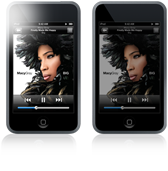 The iPod touch display has an ambient light sensor that automatically adjusts brightness to suit the ambient light in your surroundings. The result? A better experience for you and battery-saving efficiency for iPod touch.
The iPod touch display has an ambient light sensor that automatically adjusts brightness to suit the ambient light in your surroundings. The result? A better experience for you and battery-saving efficiency for iPod touch.Accelerometer
 An accelerometer detects when you rotate iPod touch from portrait to landscape, then automatically changes the contents of the display, so you immediately see the entire width of a web page, your music in Cover Flow, or a photo in its proper aspect ratio.
An accelerometer detects when you rotate iPod touch from portrait to landscape, then automatically changes the contents of the display, so you immediately see the entire width of a web page, your music in Cover Flow, or a photo in its proper aspect ratio.Starbucks Music
 You walk into a Starbucks. Order your latté. While you wait, you hear a song wafting from the loudspeakers. You love it. So you get out your iPod touch and buy it over Wi-Fi. Just like that. The iTunes Wi-Fi Music Store on iPod touch tells you what’s playing in select Starbucks and lets you buy it along with other featured Starbucks content. So you can sip, shop, and listen.
You walk into a Starbucks. Order your latté. While you wait, you hear a song wafting from the loudspeakers. You love it. So you get out your iPod touch and buy it over Wi-Fi. Just like that. The iTunes Wi-Fi Music Store on iPod touch tells you what’s playing in select Starbucks and lets you buy it along with other featured Starbucks content. So you can sip, shop, and listen.Specs
 It comes in two versions 8GB($299) or 16GB($399) flash drive. With its rechargeable Lithium ion battery it gives up to 22 hours of music playback and up to 5 hours of video playback! It has a 3.5-inch (diagonal) widescreen multi-touch display with very good resolution (480-by-320-pixel resolution at 163 pixels per inch). All in all it weighs 4.2 ounces (120 grams). For a complete list of specs click here.
It comes in two versions 8GB($299) or 16GB($399) flash drive. With its rechargeable Lithium ion battery it gives up to 22 hours of music playback and up to 5 hours of video playback! It has a 3.5-inch (diagonal) widescreen multi-touch display with very good resolution (480-by-320-pixel resolution at 163 pixels per inch). All in all it weighs 4.2 ounces (120 grams). For a complete list of specs click here.